How to Add an Authorized Sender to an Existing Account
If you were previously given an account login unique to your current work email address, click here to log in.
If you were previously asked to fill out the New Member Form because no current authorized senders remain at your organization, a PR Newswire representative will be in touch soon.
You will need to have a current Authorized Sender at your organization log into their PR Newswire account dashboard to add a new Authorized Sender or standard user to your organization’s existing account.
Once logged in, the user will need to click on the button with their name in the upper right corner.
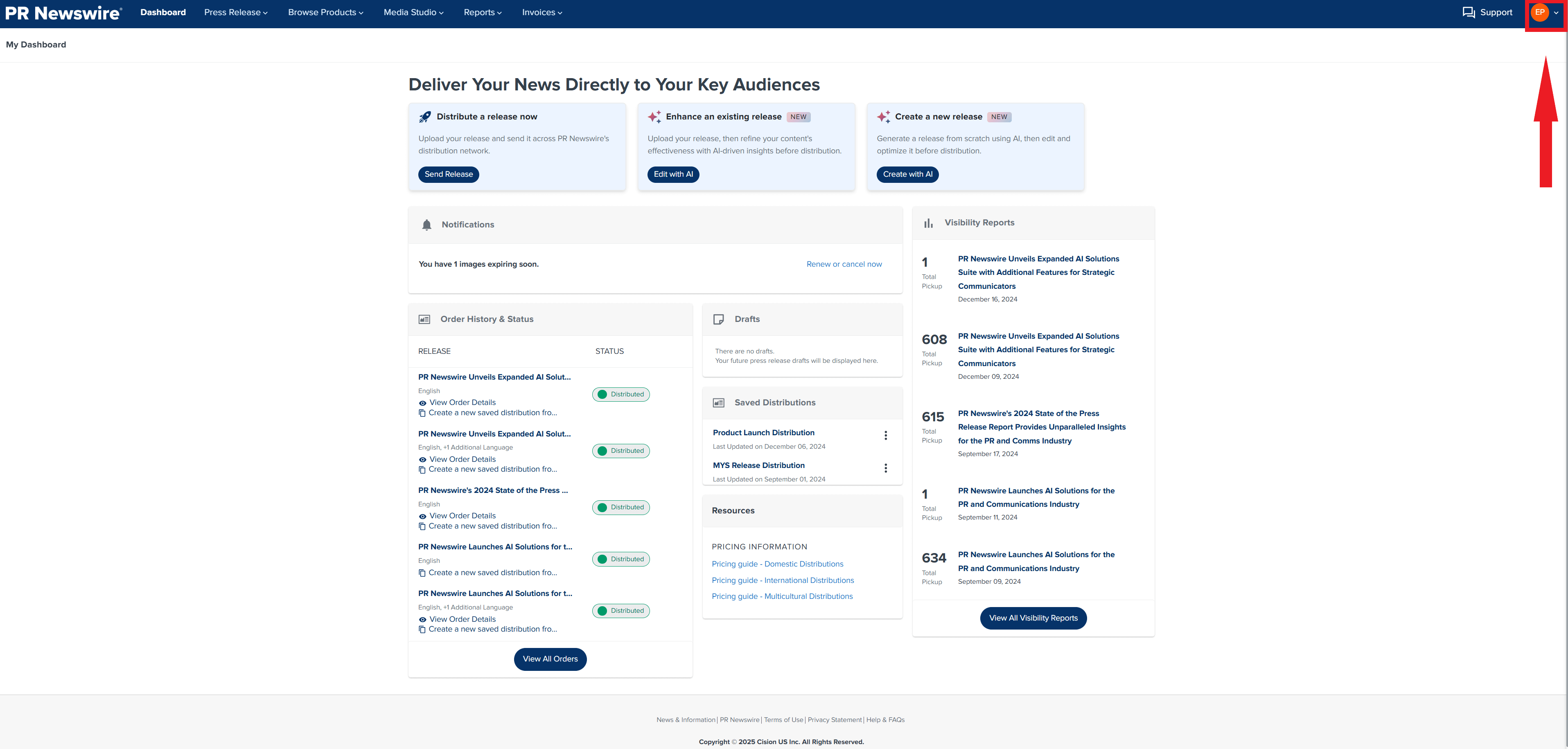
In the dropdown box, click on “Manage Contacts.”
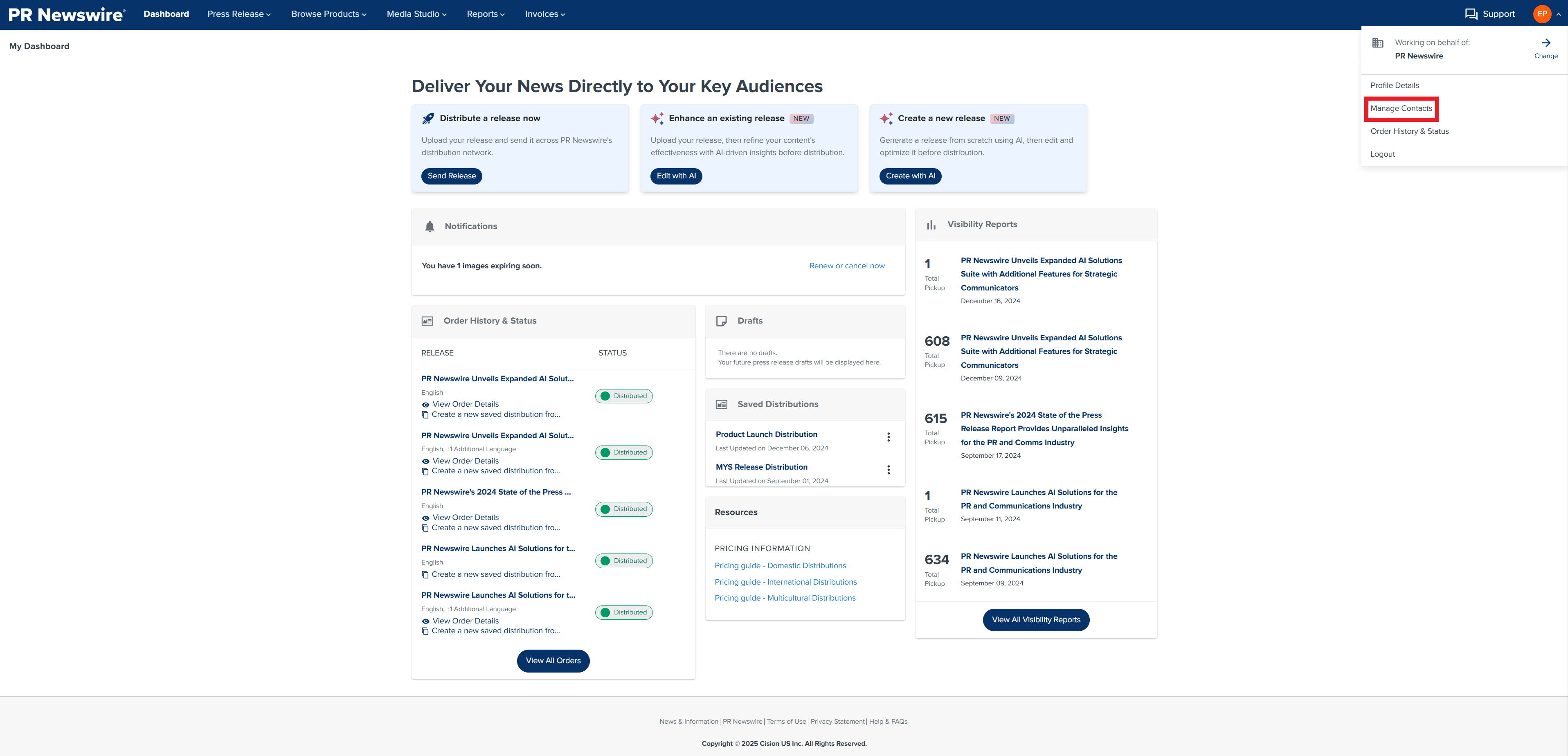
Next, click on the “Add Contact” button.
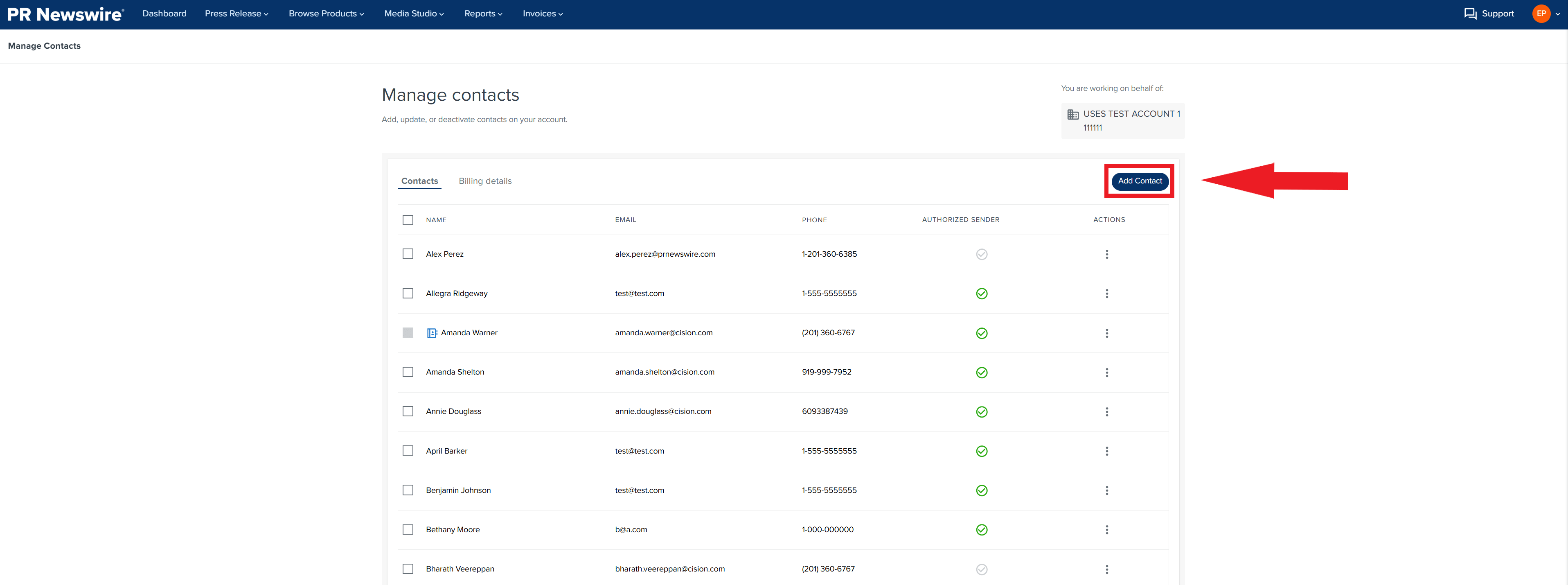
A dialog box will open. Fill out the required information for the new user and choose a permission level. Click the “Create Contact” button.
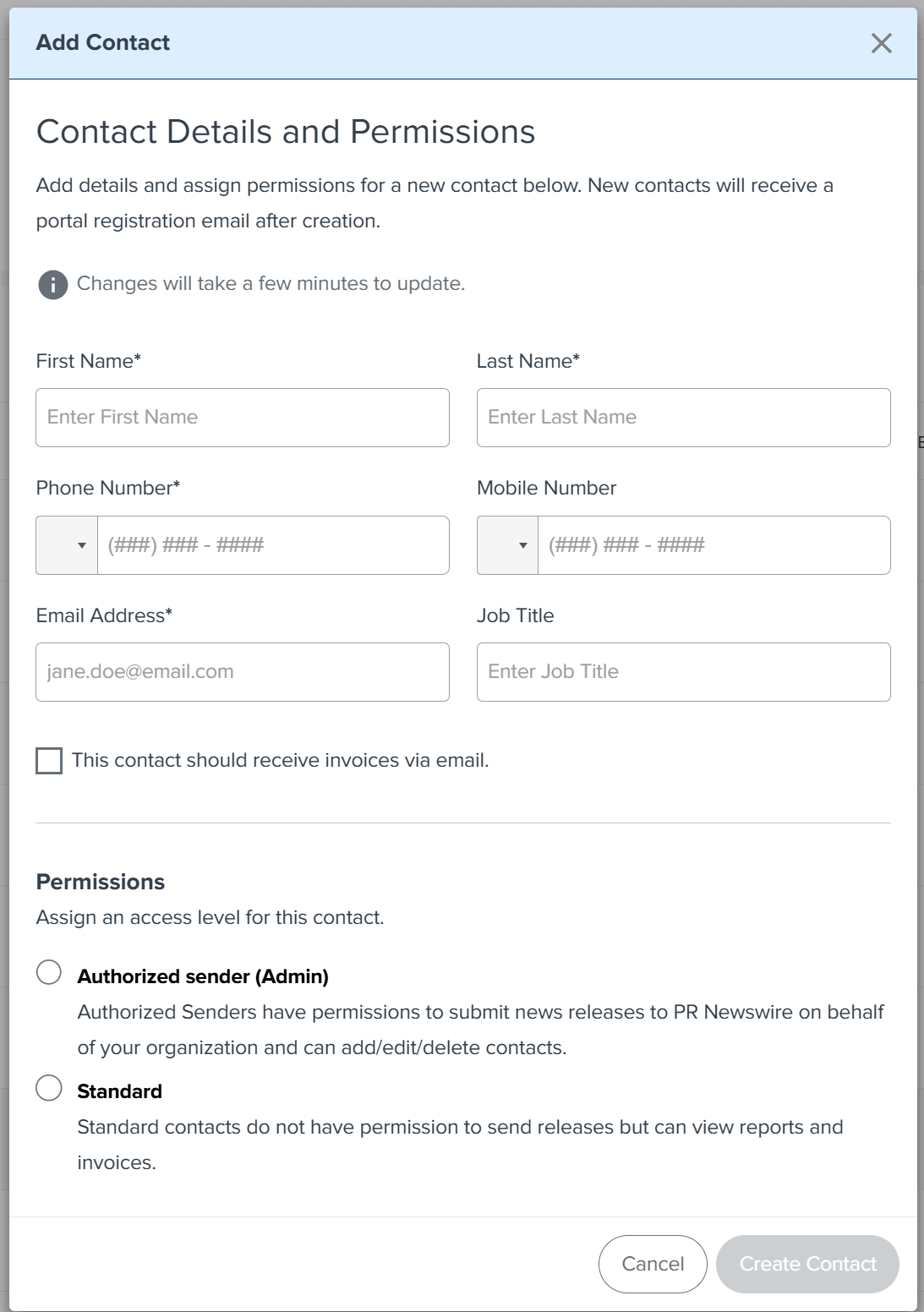
The new user has now been added to your organization’s account and will receive a welcome email to complete their registration.
For any questions related to creating a new user login call: +1 (888) 776-0942.